In general I tell people “all I use is Zoom”. It’s true; I don’t use any other meeting or webinar system other than Zoom. But there are several other tools I do use to help me produce your event more smoothly and efficiently. The list includes vMix, ZoomOSC, StageTimer, PromptSmart, and SlidesClicker. I have licenses for these, so they don’t cost clients any extra, and in general, most clients don’t need to know anything about them.
vMix
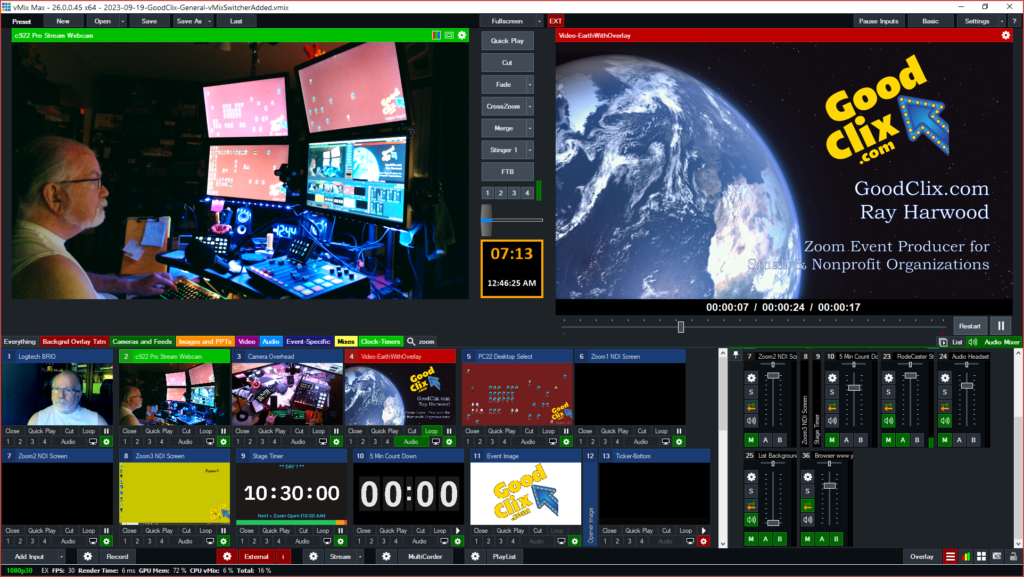
StudioCoast in Australia provides vMix, which is basically a TV-studio camera switching station on a Windows PC. It provides for sophisticated control of video and audio feeds into Zoom. Here at GoodClix, I don’t use some of the more sophisticated features of vMix, especially those used for live TV feeds. But it can help support your event in a variety of ways.
VoiceMeeter
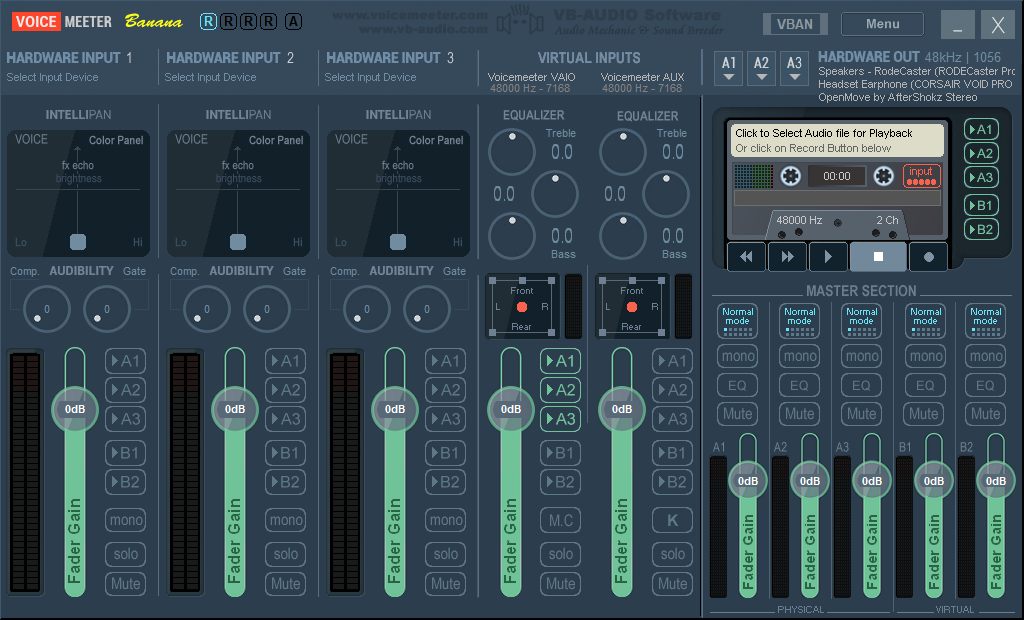
I use this software – specifically the VoiceMeeter “Banana” – to help route audio among my various devices. Specifically, I want to be able to talk into and listen to my CORSAIR VOID Pro headphones, my AfterShokz OpenMove bone conducting headset, and my RodeCaster Pro — without having to dive into the system’s or Zoom’s audio interface. So far it has worked well when it works, but often needs to be reset or restarted to avoid noise and jitter issues.
ZoomOSC
Liminal Entertainment developed ZoomOSC from Zoom’s own Software Development Kit (SDK), and ultimately Zoom acquired ZoomOSC from Liminal and now supports and uses this tool internally. Like vMix, I don’t use all of the capabilities of ZoomOSC, but I do incorporate some automation features into many events using the power of “remote control commands” to a logged in Zoom Co-Host.
StageTimer
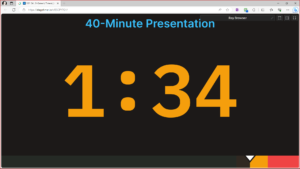
“How will I know how much time I have remaining?” is a common question from presenters. I use StageTimer to develop a complete show time-line, and provide an in-session display of the time remaining for panelists and hosts/co-hosts to see. I help keep your speakers on-time by providing immediate visual feedback
PromptSmart
This tool is an online teleprompter that displays your text in a web browser, and uses the audio of your voice to drive the teleprompter speed and location in the script. It’s not for everyone, but if you’re really just reading a script, this is a fantastic tool.
SlidesClicker
This is a recent acquisition in the GoodClix toolbox. This allows me to screen share PowerPoint slides (and a variety of other presentation formats) on my computer system, and allows one or more presenters the ability to control the slide advancement (and going backwards) just by clicking two buttons on a browser window on your smart phone.
StreamAlive
This tool is also a recent addition, and is a multi-faceted audience engagement system that collects information from attendees right from the Zoom Chat box. Answers to ice-breaking questions like “Where are you joining from?” are displayed in a variety of ways, with the location question being displayed on a world map with colored spots for every place mentioned. Answers to “What was your favorite quote heard from today’s presentations?” are displayed in a cascading set of boxes.
StreamAlive also has polls that can be either “options provided” or “open-ended”. With open-ended polls, answers are gathered from the attendee input and shown in bar-graph form.
StreamAlive also gathers questions and URL Links from the chat throughout the meeting, and can display these on-demand by the Host. This is a fun tool and helps keep the attendees engaged.
Group Photo
Many groups have taken group photos by telling everyone to turn on their camera and smile, while one attendee grabs a screen shot. The Group Photo app, developed and provided by Zoom, sends a pop-up window to each attendee and allows them to take a picture individually and at their convenience, then assembles the individual photos into a montage of up to 100 attendees. For meetings only; not available for webinars.
Pre-Production and Post-Production Tools
Just to round out the list of tools, here’s a list of other software used in-house to facilitate planning and execution of your event.
Adobe Products
GoodClix maintains an active Adobe Creative Cloud subscription to have ready access to the entire suite of Adobe products. Adobe Acrobat is used to create PDF files from other format documents produced by GoodClix and its clients. Adobe’s Premiere Pro is a video editing system used by GoodClix for producing video segments to play during your event, and also to edit the raw Zoom video post-event. Adobe Audition is occasionally used to clean up audio tracks. Adobe Illustrator is often used to create images in a variety of formats, for a variety of needs.
Microsoft Products
GoodClix maintains an active Microsoft Office 365 subscription to have ready access to the entire suite of Microsoft’s Officer products. Microsoft’s Word and Excel are frequently used to both create and receive documents. Microsoft PowerPoint is often used to create, well, PowerPoint slides. OneDrive is used to maintain internal documentation and other records, Microsoft Outlook handles the vast majority of email traffic, and brings together a variety of calendars for time management purposes.
Other Administrative and Assistive Tools
Besides the tools used mostly for planning and producing events, there are some essential tools used for primarily administrative purposes.
Calendly
Honestly, this is my number one favorite tool. Anyone can schedule time with me directly in Calendly, with reasonable assurance that I’m available at the time of the appointment. Calendly syncs time from my business Outlook calendar and my personal Apple calendar and blocks any allocated time from the available slots on Calendly’s booking page. Calendly sets up individual Zoom meetings for each meeting (I rarely make “just a phone call” appointments), sends all information to all registered and invited guests, and sends reminders the day before and an hour before.
Clockify
I use this tool to track my time… event time that I don’t bill for. This tool has a robust tracking and entry system, and generates great reports that I send to clients for whom I do by-the-hour billing.
QuickBooks Online
I did all my own accounting during the “start-up” years, but now I have an accountant and a subscription to QuickBooks Online.
Airtable
This is a “database on steroids” piece of software. Not that the backend is extremely powerful (it is), but that the user interface is extremely easy to set up and configure.
Companion by Bitfocus on Elgato Stream Decks
I have two Stream Decks which I’ve used for several years, but the Companion software available as a free add-on from Bitfocus really does make the Stream Deck way more useful and easier to configure.
Infrequently Used Tools
There are some tools that are rarely used, but worth mentioning here. Some were used a lot many years ago and have been mostly displaced by more capable products, and some are just rarely needed.
OBS Studio
I use this a lot to record video and audio for training videos. Frankly, vMix has almost made OBS unnecessary, but the simplicity of this tool sometimes makes it still the best choice for a task.
Onyx
I have several lights in my office that are DMX-controlled. Having purchased a DMX controller box from Obsidian, I have their lighting control software called Onyx. I’m not proficient with it yet, but I’m eager to learn more.
Unity Intercomm
Sometimes you just need to be able to communicate with other production team members “out of band”, in other words, not through Zoom. Unity Intercomm has a Cloud version of their popular out of band comms system which does a great job when its needed.
Auto Hot Key
This software drives a variety of keyboard shortcuts for me. I don’t use it a lot, but for a couple of things it is essential.
Discord
I actually use Discord a lot — just not in conjunction with Zoom production. But I have, on occasion, used Discord for out-of-band comms with other hosts.
Envato Elements
That image of a toolbox? That came from Envato Elements. For one low annual fee, get unlimited access to stock video, music, photos, graphics, sound effects, fonts, and more!
My “Side Setup”
In addition to my big beefy main PC, I have a full-size monitor hooked up to a 4-input HDMI/USB switcher. In turn, there are currently 3 small form factor boxes connected to the input side:
- One BeeLink Windows 10
- One very old Intel NUC running Windows 10
- One refurbed Mac Mini 2014 vintage
I use these machines when I’m testing, but also for production use. On the BeeLink I have a copy of YouLean’s audio meter system. When I run a Zoom attendee from that machine, it displays an on-going LUF level, so I can see how audio is performing, both from my main PC and from other attendees.